How to get free promotion for your business with Google Posts
If you have serious! responsibility for your business’ website, then there’s a high chance you’re involved in an endless battle to try and make it appear as high up in the search result pages as possible. And while it might feel that Google is against you most of the time, they’ve just launched a new feature that can give you amazing brand presence AND drive traffic to your site for free. Sounds good right?
Google My Business Posts
Google has just launched a new feature within its ‘Google My Business’ product – Google Posts. These appear within your Knowledge Graph box when people make a search for your business name and can be used to promote your website (services/products) or events.
Here’s an example post I made for Fresh Egg last week (as you’ll see it’s a classic ‘Inception’ – an image in a blog post about Google My Business, showing a post about Google My Business, using Google My Business!):
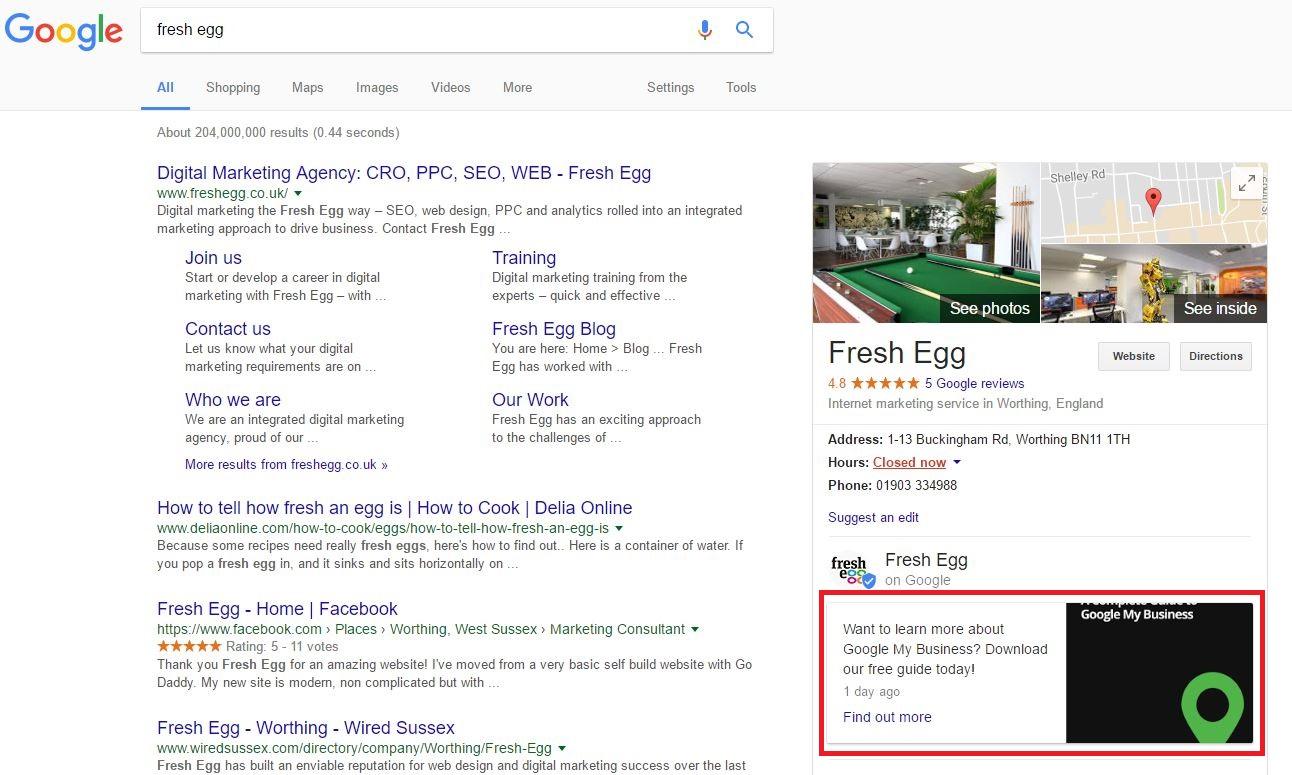
According to Google:
"Posting through Google My Business lets you publish your events, products, and services directly to Google Search and Maps. By creating posts, you can place your timely content in front of customers when they find your business listing on Google."
Why are these useful?
Apart from the fact these are ‘free’ (other than the seconds of time it takes to create the post), these are really useful because of the extra opportunity there is to drive potential customers straight to a specific pages on your website.
And these posts are great for helping you to dominate some of that valuable search result real estate, especially on a mobile device. As the image below shows, the post appears above the address and is front-and-centre of the listing for our brand name search.
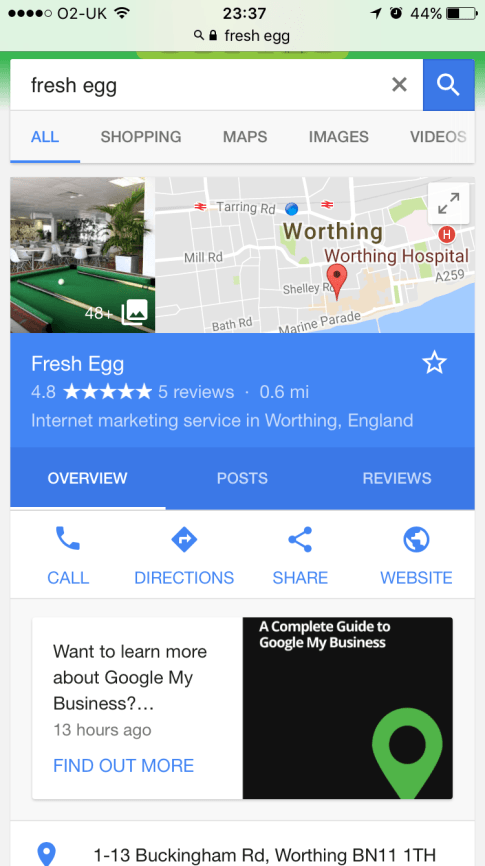
How do I use these?
To start posting simply log in to your Google My Business account and click on the ‘Posts’ option on the left-hand menu.
There’s a handy guide from Google, but the process is very simple:
- Upload an image
- Write some text (up to 300 words) or add an event title (with start and end dates and times)
- Add a call-to-action button (if it’s not an event) - choose from “Learn more”, “Reserve”, “Sign up”, “Buy” or “Get offer”
You can create these posts from either a desktop computer or your mobile.
Measuring success
The new Google Posts feature comes with some ‘insights’ to help you see how your posts are performing, with the two metrics of ‘Views’ and ‘Engagement’ (button clicks).
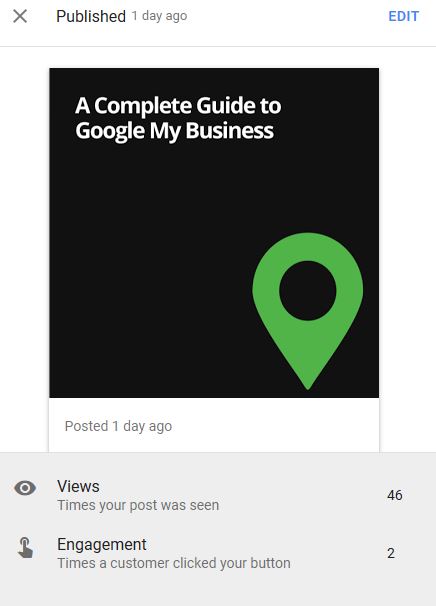
Bonus Tip : If you’re choosing the call-to-action button “Learn more” then you get to insert a URL, so make sure you add a UTM tag to this so you can then see how these users perform once they get to your website.
Make sure you keep posting
One thing to note is that after 7 days your post will disappear – I learnt this as it’s now been a week since I created the test post. Having researched this further, it seems that this will not be a case for any ‘event’ listing posts. They will simply be removed after the event has passed.
This means you will need to keep posting every week in order to have a continued presence in the SERPs. I don’t think this is a bad thing actually, as it means you have a good opportunity to test your messages and promote new things. Just set yourself a weekly reminder and it will soon become part of your marketing activity plan.
To learn more about how to make the most of your Google My Business listings, download our free ‘Complete Guide To Google My Business’.